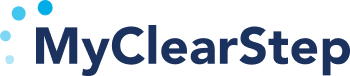Can my clients ever access their weight?
No, there is no way for your clients to access any of their measurements through the MyClearStep app or otherwise. Only the clinician, or team of clinicians treating the client, can access the client’s information through our HIPAA compliant portal.
Which information can I access on the portal?
The information displayed in the portal includes the client’s weight to a hundredth of a decimal point, pounds in muscle, pounds in fat, and visceral fat level (provided that the client weighs in with bare feet) as well as date and time that they weighed in. The blood pressure device provides systolic, diastolic, and heart rate measurements.
How does my client link up to me?
When you register as a clinician with MyClearStep, you receive a custom 4-digit code that you’ll need to share with your clients. After your client purchases the MyClearStep scale and downloads the app, they will use that code to automatically be connected to your group on the portal.
Can my client link with multiple members on their care team?
Yes, your client can link with all of their treatment providers. There is no limit on the number of providers a client has access to and can have their account linked with. Once clients link with all members of the team, everyone will be on the same page.
What other features do I have access to on the portal?
You can schedule day of weigh-in reminders for your clients based on when and how frequently a weigh-in should occur. Track weight history and see weigh-in data in real time. Generate on-demand reports for weight history. Send push notifications to your client through the app.
I work in a private practice and a treatment center. Can I have multiple clinician accounts?
Yes, you can have multiple clinician accounts as well as multiple groups visible within the portal. Our support team will make sure you have access to the client data that you need. If you need additional clinicians accessing clients with the same group code, simply have them register here and contact us at support@myclearstep.com to have us link these add-ons to your group.
What support is available to me?
The MyClearStep team makes it their mission to ensure that you have a smooth and seamless experience with our product. The support team is available during normal business hours via email. Live video demo and onboarding training available if desired.
If I am a member of a treatment team, is there a group account option?
Multiple registrations can be purchased at the same time with a discount automatically applied as the quantity of registrations increases.
If I re-link with a client, will I be able to access all of their historic data?
Yes, when you link with a client, all of their historical data will be visible to you.
What is the weight limit for the MyClearStep scale?
The weight limit for the MyClearStep scale is 396 lbs (180 kgs).
What is the measurement scope of the blood pressure cuff?
The MyClearStep Blood Pressure cuff has a measurement scope of: Pulse: 40-199 bpm Systolic BP: 55-255 mmHg Diastolic BP: 25-245 mmHg Any reading outside of the measurements will result in an error message stating it is either too high or low.
Do you have an app for clinicians?
Yes, MyClearStep for Admins is available for ios and android devices through the app store. Admins can login with the same process as the admin portal and utilize this app to create client accounts and capture measurements. To capture a measurement for clients, a license key is required to be linked to the client account.
How do I set up notifications?
With MyClearStep, you can setup to receive notifications via text or email if clients exceed certain weight or blood pressure parameters. To setup parameter notifications, follow these steps:
Step 1: Login to the MyClearStep Admin Portal
Step 2: Select the groups tab on the left hand side
Step 3: Under your group, scroll to the right and select the “Metric Notifications” button
Step 4: Scroll down to the metric you would like notifications for, set the parameter, and select if you want text, email, or both notifications
Step 5: Scroll back to the top and select “Save Notification Settings”
This will provide you notifications for all individuals in your group when they breach the parameters you have set.